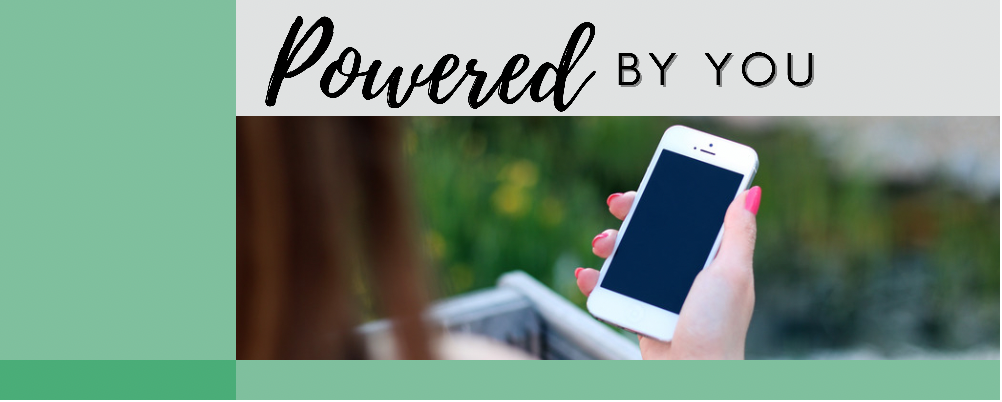
First time payment by credit card, debit card, checking, or savings account
Browser instructions:
- Login to SmartHub.
- From the Home page, click the Make Payment>> button.
- Verify the payment amount is correct and click Continue. If the payment amount is incorrect, click Edit Amount>> to manually enter your payment amount.
- Select the Pay with a new Card option or Pay with a new Bank Account, set the payment date, and then click Continue.
- Use the drop-down menus and complete the required form fields to enter your information and then click Continue.
- You will receive a confirmation message if your payment has been accepted, or a payment denied message if your payment has been declined.
Mobile app instructions:
- Login to the SmartHub app.
- From the Home page, click the Pay button.
- Verify payment amount and payment due date are correct.
- If the payment amount is incorrect, click Payment Amount or Due Date to edit.
- Click the Add New button.
- Select either the Card or the Bank Account option.
- Enter required information, click Continue, and then click Save.
- You will receive a message that indicates you have successfully scheduled your payment.
Adding a payment method to your account
Browser instructions:
- Login to SmartHub.
- Click the Manage My Registered Accounts hyperlink from the Quick Links.
- Navigate to and select Manage My Stored Payment Accounts.
- Select either the Add New Card>> or the Add New Bank Account>> button.
- Use the drop-down menus and complete the required form fields to enter your payment information, and then click either Add Card or Add Account to save your payment information.
Mobile app instructions:
- Login to the SmartHub app.
- Click the Settings icon in the lower right-hand corner.
- Navigate to and select the Stored Payment Accounts option.
- Click the Add New button.
- Select either the Card or the Bank Account option.
- Enter required information, click Continue, and then click Save.
- You will receive a message that indicates your information was saved successfully.
Paying through the Auto Pay program
Browser instructions:
- Login to SmartHub.
- Click Billing & Payments, then click Auto Pay Program. Mobile users will have to first click the menu icon (3 horizontal lines) in the top right corner.
- Click the Sign Up For Auto Pay>> hyperlink.
- Choose either the Card>> or Bank Account>> hyperlink to setup your default payment method.
- Accept the Auto Pay Terms and Conditions by clicking the checkbox.
- Use the drop-down menus and complete the required form fields to enter your information, and then click Continue.
- You will receive a confirmation message if your payment has been accepted, or a payment denied message if your payment has been declined.
Mobile app instructions:
- Login to the SmartHub app.
- Click the Bill & Pay icon toward the bottom.
- Select Auto Pay Program.
- Accept Terms and Conditions.
- Select an existing stored payment method or click the Add New button to add a new payment method.
- If using an existing stored payment method, select the payment method, and then click Confirm. You will receive a message that you have been successfully enrolled in Auto Pay.
- If adding new payment method, select the Card or Bank Account option. Enter required information, click Continue, click Continue, and then click Confirm. You will receive a message that indicates you have successfully enrolled in the Auto Pay program.
View billing history
Browser instructions:
- Login to SmartHub.
- Click the View Billing History hyperlink from Quick Links.
- Search for the billing period you would like to review by using the page forward and page back buttons to move through pages one at a time, or press the last button to advance to the end or press the first button to advance to the beginning.
- Click the View Details>> hyperlink for Bill Details or the View Bill>> hyperlink to view your Printed Bill.
Mobile app instructions:
- Login to the SmartHub app.
- Click the Bill & Pay icon toward the bottom.
- Select Billing History.
- Search for and select the monthly bill you would like to review by clicking either the date or paperclip icon. If you click the Insert link, you will have the option to view that month’s bill and/or bill insert(s).
